This article shows to identify DataGate for the IBM i’s configured TCP/IP port. Use it to confirm that DataGate is using the correct TCP/IP port.
The value in the TCPSERVICE data area must match exactly, including case, the service entry value (as viewed with WRKSRVTBLE). If you change or delete a service table entry, you must specify the name with its correct casing and the ‘tcp’ protocol must be in lower case.
Step 1. Determine the library in which your DataGate instance was installed. See this article for help determining your DataGate library name.
Step 2. Display the value of the TCPSERVICE data area in your DataGate library with
DSPDTAARA /TCPSERVICE
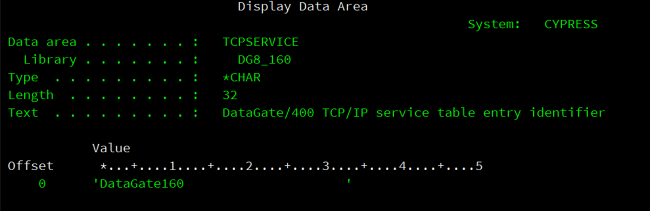
In the figure above, the DataGate library name is DG8_160 and its service table entry name is DataGate160.
Step 3. Find the DataGate service table entry. Use the
WRKSRVTBLE command to display all service table entries. Find your DataGate service table entry in the list presented. It is probably near the bottom of the list because by default DataGate service table names start with an upper-case letter.
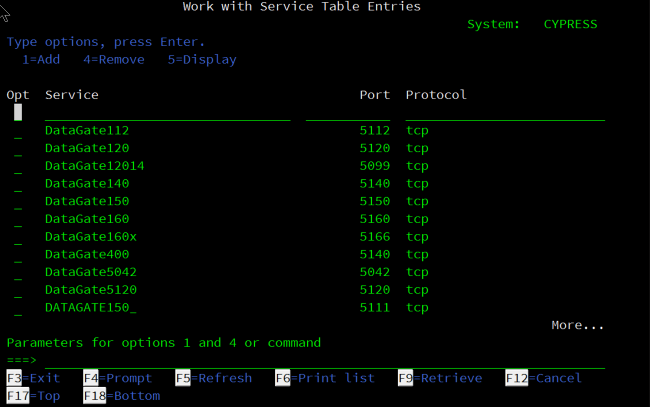
In the example above you can see the DataGate160 service table entry and that it defines port 5160 as your DataGate instance’s port. Each DataGate installation has its own TCP/IP uniquely defined by this service table entry.
Note: this screenshot came from one of ASNA’s test IBM i machines. It has many instances of DataGate installed on it. Most production machines will have only one or two DataGate instances installed.
